Google Drive: How To Use Targeted File Sharing
May 13, 2021Sharing large amounts of folders and files with users in and out of your organisation can be difficult, but it is possible. Fintan Murphy discusses how you can share thousands of folders in Google Drive with target audiences.
Target audiences are teams, departments, or other groups of people that you can share items with. They can be added in users’ share settings in Google services like Google Drive. This means items can be shared with specific users or a limited audience rather than your full organisation.
Why Use Targeted File Sharing?
Using targeted file sharing offers users an alternative way to share their items while also offering link-sharing with your entire organisation which can only be viewed by specific groups that you assign yourself.
Target audiences can:
- Make it easier for users to share applicable content and information
- Improve the privacy and security of your data
Targeted file sharing can reduce users’ needs to enter a variety of groups, instead directing users to share specific information with the appropriate people and to respond to access requests. This, in turn, allows you to broaden access to content without worrying about security issues because they have been pre-approved by the administrator.
It gives users more control over their security due to the controls over how broadly they share data and content. This can help improve security for your organisation overall and ensure the privacy of users’ data.
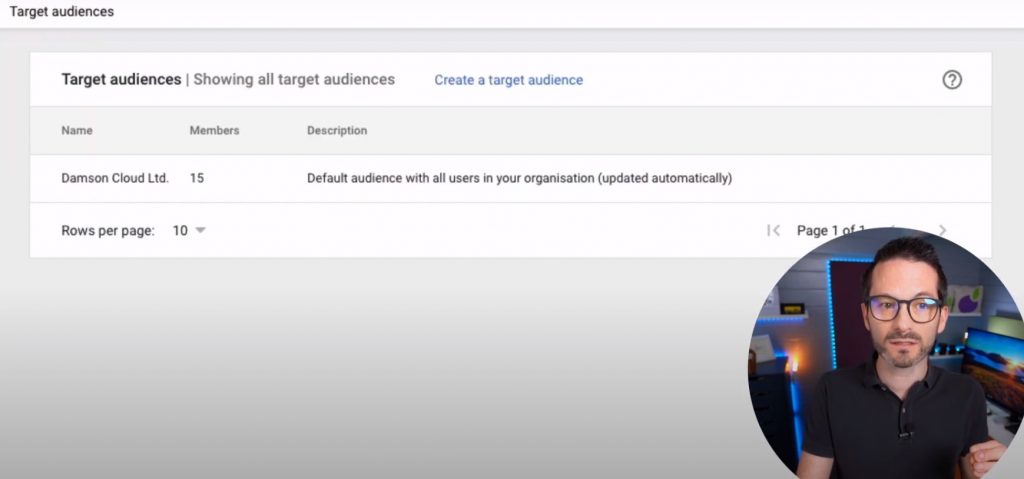
How to Set Up Google Target Audiences
To set up Google Target Audiences in your Google Workspace account, you must ensure that you have administrator access. Firstly, go to the Google Admin Console and click on ‘Directory’ which will give you an option to select target audiences.
From here, you are able to select ‘Create a Target Audience’. You are able to give your project a name to help your users understand what this target audience membership means. You are also able to add a description to help them understand the purpose of the membership but this is entirely optional.
The next step is to add members. Click the ‘add members’ which allows you to add members from your organisation. After you have done this, you can click ‘Apply to Google Services’ which is where you select the Google Services that you want target audiences to apply to.
If you scroll down you can click on ‘Target Audiences’, add your Target Audience project and then save it. From here you can click ‘done’ and you're all set up. If you don’t already have admin access, these are the steps your administrator needs to take to activate Target Audiences in Google Drive.
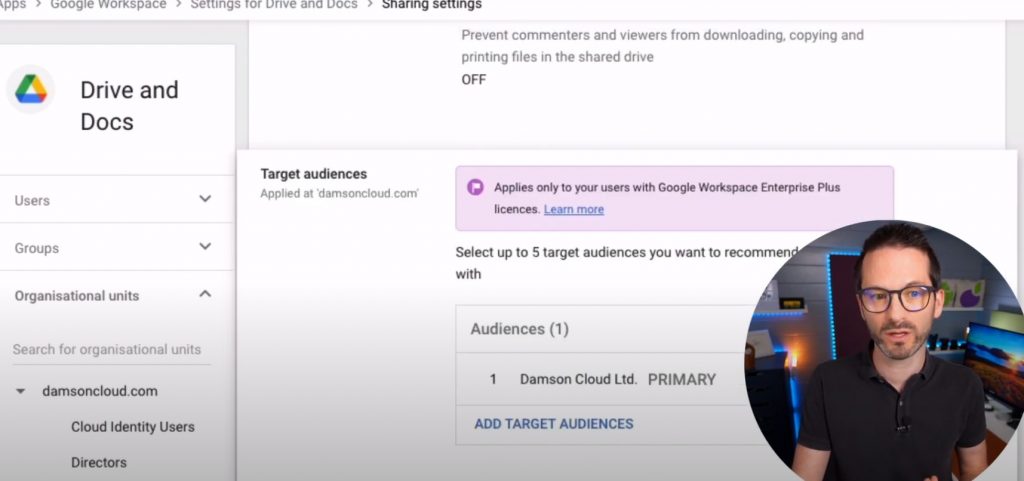
Using Target Audiences to Share Data
So, how does a user share data with Target Audiences? If you right-click on a project folder you have set up in Google Drive, you will be greeted with a drop-down options list. Click on ‘Share’ and the default sharing interface will appear.
From here, you can click on the ‘Get Link’ section. It offers you an option to change it from a restricted link to the project in Target Audiences you want to apply it to. This allows full access to the folder for your target audience. If you click to get the sharing interface again, you can change permissions to ‘Viewer’, ‘Editor’, or ‘Commenter’.
Equally, if you want to restrict access to this folder, you can return to the default sharing interface and change it back to a restricted link.
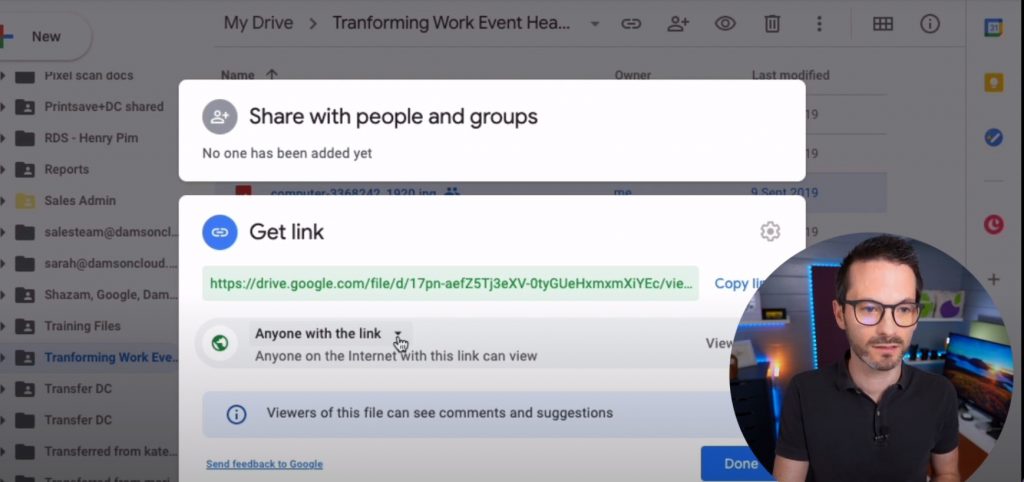
Best Practices for Using Target Audiences
Some of the best practices when using targeted file sharing include adding groups rather than individual users - this is on Google’s advice. The premise of Target Audiences is to get a broad amount of data from a varied amount of people. This works well with departments too.
This brings us to our next point, you should always consider the types of groups that you can add as members. These can be groups that have been added through the admin console, APIs, groups created by users themselves, or even outside of the organisation.
You can set up to five target audiences as of March 2021, which also allows for a primary audience. This allows for the users to have one default link sharing option for the target audience that they usually share their folders and files with.
As a longstanding member of the Google Cloud Partner Program, Damson Cloud specialises in bringing people and ideas together through new ways of working. We champion change management and digital transformation using some of the internet’s most trusted solutions, including Google Workspace, Happeo and Jamboard. To find out more about our services, check out our library of tutorial videos or our blog.