Tech Tip Thursday: Blocking File Shares in Google Drive
July 29, 2021Recently, you may have noticed a popup in your Google Drive that you haven’t seen before. It states how you can now block people in Google Drive.
But why has this feature been introduced? It’s pretty simple actually - Google wants to give its users more control over the files they receive. This not only provides a better user experience, but it also increases the level of security offered in Drive.
As part of Tech Tip Thursday, Damson Cloud’s Charlotte Moore talks us through the new feature, and how you can block file shares in Google Drive.
Blocking in Google Drive: What’s Changed?
Starting from 22nd July 2021, all Google Workspace, Business and Personal account users will be able to block another user in Google Drive. But what does this mean?
When you block someone, this stops them from sharing any Drive items with you. Items owned by them won't be shown to you when you’re browsing Google Drive, and they will not be able to interact with you on other apps and services. Plus, your files will not be available to the user you’ve blocked, even if you’ve previously shared items with them.
It is also important to note that you can’t block users within your domain.
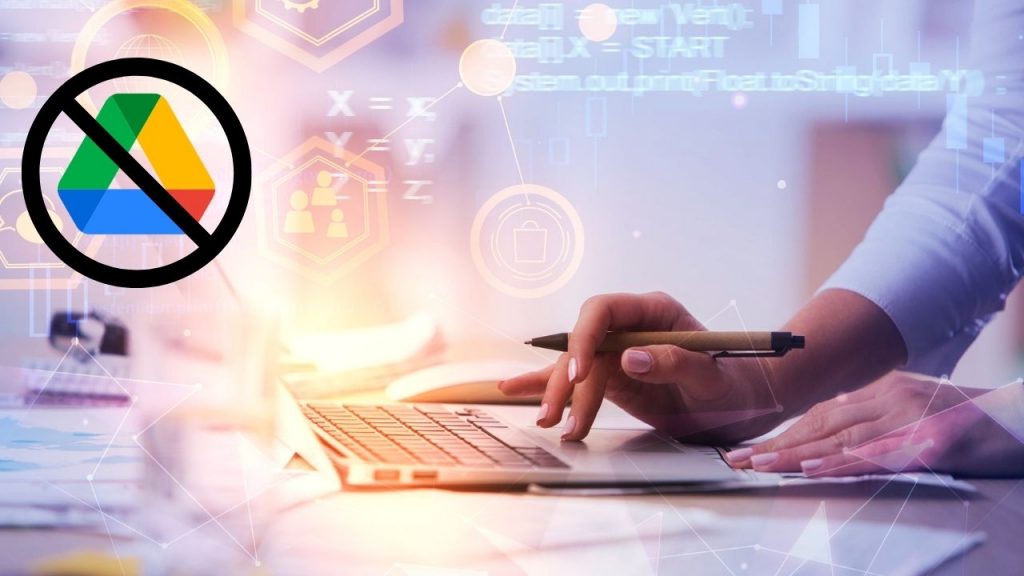
Why Use It?
Google Drive is a collaborative space that enables both individuals and organisations to store and share files from anywhere in the world. While this sharing capacity is innovative and efficient, it is a tool that can still be abused to facilitate harmful - rather than helpful - sharing.
For this reason, Google has decided to roll out this new feature. It is entirely optional for users to implement, but it can bring many benefits:
For example, blocking another user from sharing any content with you provides a new level of control. You may choose to use this if another user has a history of sending spam content.
By removing all existing files and folders shared by another user, this is one easy method to reduce unwanted content from a specific user at one time. This is so important and useful as it means you can keep your ‘Shared with you’ folder as relevant and organised as you like, rather than it being filled with random junk files.
You have greater rights over your content through removing another person’s access, even if you have previously shared it with them.
How to Block Another User in Google Drive
But how do you block (and unblock) users in Google Drive? Let’s dive in!
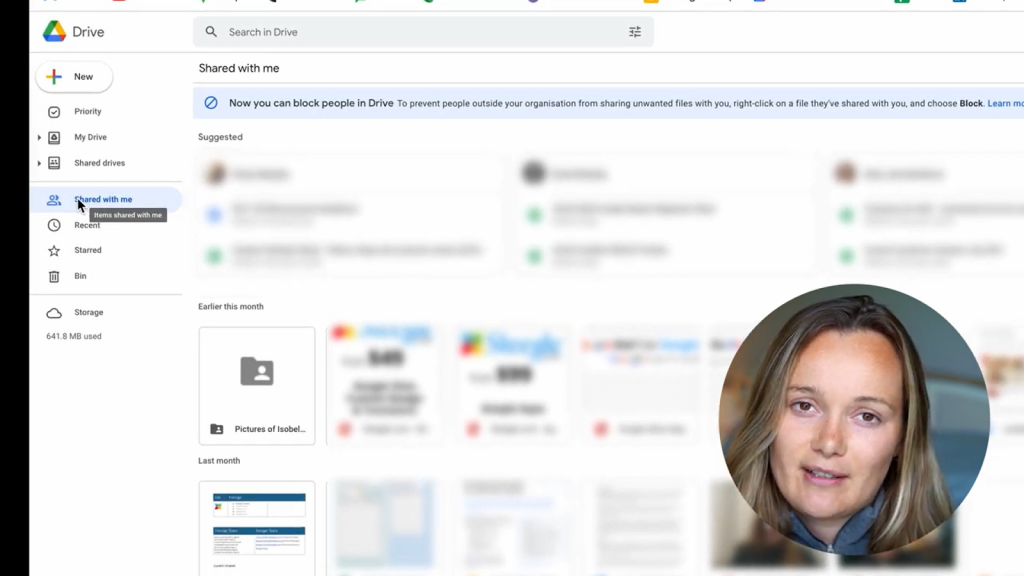
If you want to block the owner of a file:
- Go to your Drive
- Go to your ‘Shared with you’ on the bar on the left-hand side
- Right-click on the file that’s been shared with you
- In the menu, click ‘Block’ (their email address will appear next to this)
- In the window, click ‘Block’
If you want to unblock a user, you can do this through the following steps:
- Go to your Drive
- At the top right, click your profile picture and then ‘Manage your Google Account’
- Click ‘People & sharing’, then ‘Blocked’
- A list will open with accounts you have blocked across Google products
- When you see the person's name, select ‘Remove’, this will then remove them from the blocked list
Note that when you block or unblock someone, there may be a short delay for this to come into effect on Google Drive.
We hope you enjoy this new feature that we at Damson Cloud have been excited about for a very long time! We can’t wait to see how popular it becomes, and what more this will lead to with Cloud security. If you have any questions at all about this new Google Drive feature, please get in touch with the team today, or follow us on social media!
As a longstanding member of the Google Cloud Partner Program, Damson Cloud specialises in bringing people and ideas together through new ways of working. We champion the very best practices in remote working and change management, helping companies and their teams collaborate productively from anywhere in the world. To find out more about our services, check out our library of tutorial videos or our blog.