How To Bulk Upload Users To Google Admin Console
July 28, 2022We’re back this week with another ‘How To’ video! This week, the Damson Cloud team is going to be taking us through how to bulk upload users to Google Admin Console using a CSV file.
This is a great addition to the Google Admin Console and will help to keep tasks such as onboarding as efficient as possible, as user profiles must be created before new team members can sign in or use your Google Workspace.
So, if you’re interested in learning more about how to bulk upload users using a CSV file, stay tuned.
Bulk Uploading Users To Google Admin Console
We’re now going to walk through how to bulk upload users to Google Admin Console using a CSV file:
- First, we’re going to go to the Users section of the Admin Console and select ‘manage’. This will then open up the list of users who have been previously added to your Google Admin Console
- Next, we’re going to select ‘Bulk update users’ as shown in the screenshot below
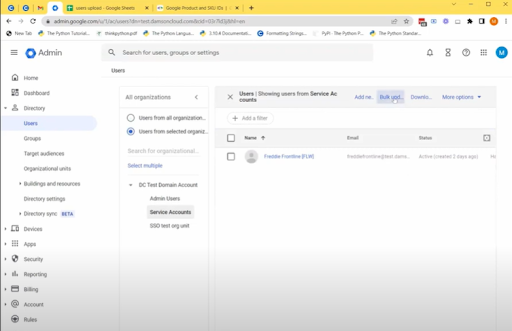
3. When opening this field, you will be given two options. The first option is to download current user information in CSV file format or to download a blank CSV template and the second option is to attach a CSV file, which is used to upload new users to the Google Admin Console
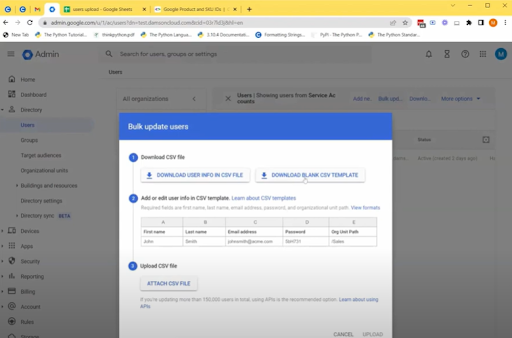
4. This time, we’re going to select ‘Download Blank CSV Template’. When you click on the link, this will download the blank template to your computer, where you can choose to edit it on Microsoft Excel or within a Google Sheet depending on your preference- We will be using a Google Sheet in this instance
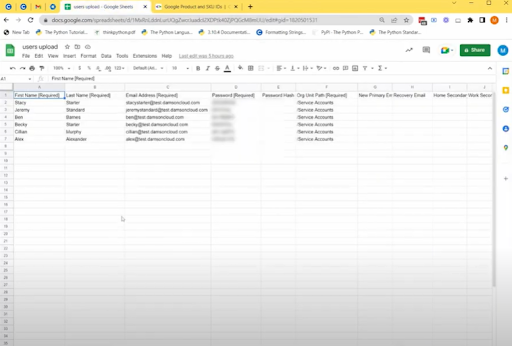
5. When you are filling out the blank CSV template, there are five required fields to be completed. These are as follows:
- First name
- Last name
- User’s email address
- User’s password
- Organisation unit path
For the organisation unit path, we have selected ‘/Service Accounts’ as this is where we want the newly uploaded user accounts to go
6. Now that you have completed the five required fields to enable the bulk uploading of users to the Google Admin Console, you can fill out the additional fields shown along the top of the spreadsheet if applicable, however completing these is not essential. These fields include information such as recovery email addresses, contact phone numbers, home addresses and employee ID information
Please note: For the ‘Change Password At Next Sign-in’ field as shown below, you should mark this field as ‘True’ to ensure new users will be prompted to change their passwords when they first try to log into their new accounts.
The minimum number of characters required to update a Google password is eight characters
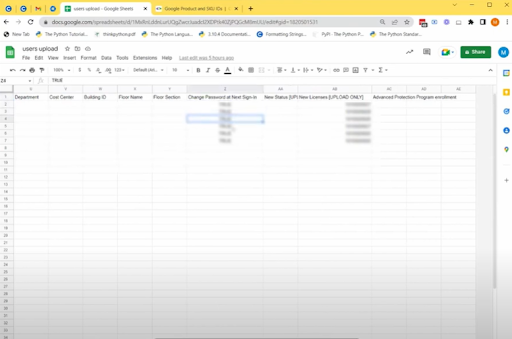
7. The last section of the CSV template that we will be taking a look at today is the ‘New Licences’ heading. When uploading new users to Google Admin Console, you will need to assign new licences to each individual using the SKU ID (stock keeping units ID) which can be found on the ‘Products and SKUs’ heading at the left hand side of the screen as shown below
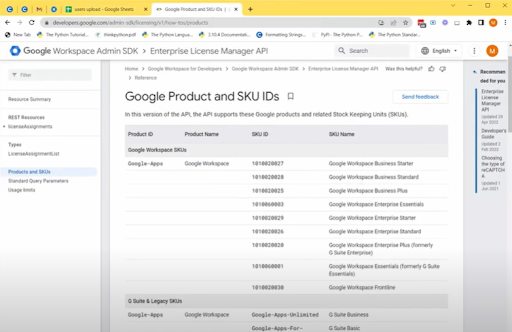
8. Once we are happy with the information entered onto the sheet, we are now going to download the CSV file. To download the file, click on File, Download and then select Comma Separated Values (.CSV)
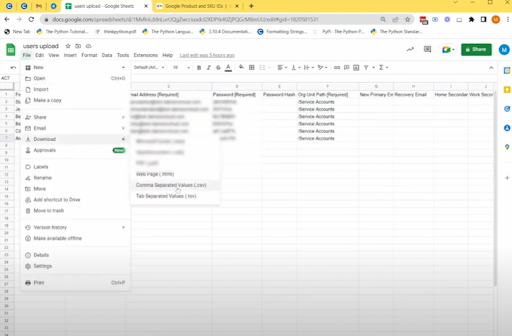
9. We are now going to reopen the Users section of the Google Admin Console from step one and select ‘Bulk update users’ as we did previously in step two.
10. This time, we’re going to select ‘Attach CSV File’ to upload the now completed template we have just saved. Choose the file you would like to upload and select ‘Upload’
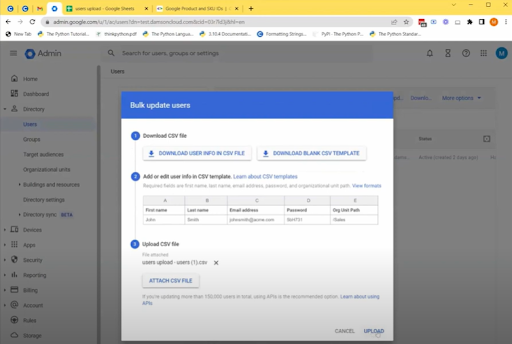
Please note: It may take a few minutes for the new users to populate onto the Google Admin Console
11. Once the users have been successfully uploaded to the Admin Console, you should be able to see their details in the Users section
Final Thoughts On Bulk Uploading Users To Google Admin Console
We hope you enjoyed this week’s update on how to bulk upload users to Google Admin Console using a CSV file. We personally find this addition to Google Workspace great for productivity and reducing admin time- what more could you want from your organisation’s collaboration tool?
As always, we want to hear from you. Will you be using the bulk upload hack on Google Workspace? Let us know in the comments or contact us for more information on how Google Workspace could help transform the way your business works.
For more great tips and tricks on Google Workspace, check out our YouTube Channel and our weekly blog.
As a longstanding member of the Google Cloud Partner Program, Damson Cloud specialises in bringing people an
d ideas together through new ways of working. We champion the very best practices in remote working and change management, helping companies and their teams collaborate productively from anywhere in the world. To find out more about our services, check out our library of tutorial videos or our blog.
