Speaker Spotlight: New Google Slides Feature in 2024
March 14, 2024In the fast-paced world of virtual presentations, engaging your audience is very important to stand-out and ensure your audience is engaged. Fortunately, Google Slides has recently unveiled a game-changing feature that promises to revolutionise your presentation experience in Speaker Spotlight. Rolled out in February and now available for use across Google Workspace, Speaker Spotlight allows presenters to seamlessly integrate their video feeds directly into their slideshows, adding a personal touch and enhancing audience engagement.
In this video, Noelle will cover the main points of Speaker Spotlight and its functionality. Keep reading below for a step-by-step guide on how to use this exciting feature!
What is Speaker Spotlight?
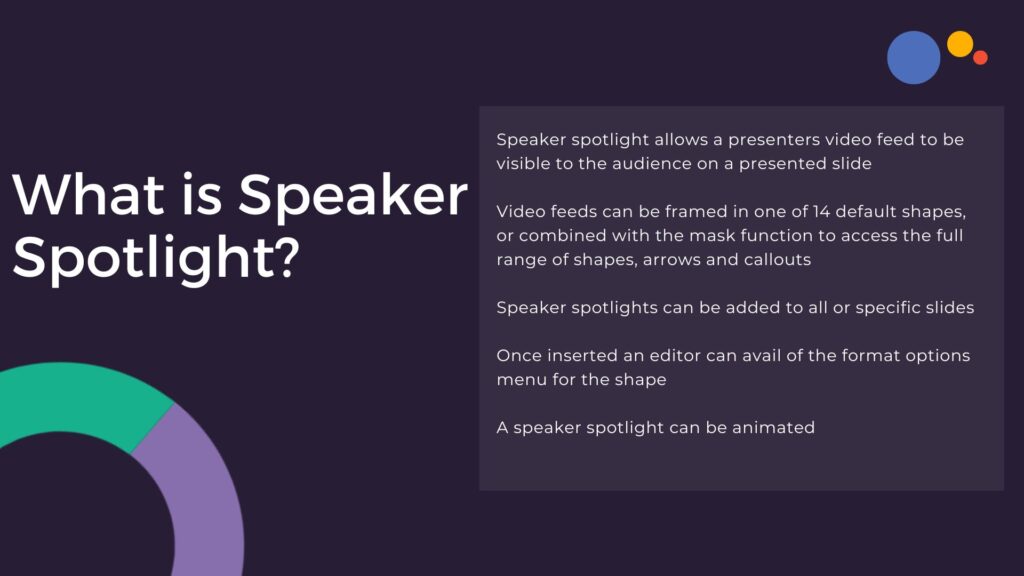
Speaker Spotlight enables a presenter's video feed to be visible within the slide when in Slideshow Mode. This feature offers 14 default shapes to frame the video feed, with the option to further customise frames using the mask function. Whether you prefer a classic square or a more creative shape, Speaker Spotlight allows for flexible and personalised presentations. Additionally, speakers can animate the spotlight, introducing it in a timely and engaging manner.
How does it Work?
To incorporate Speaker Spotlight into your presentation, simply access the Speaker Spotlight icon from the Google Slides toolbar. Choose a spotlight shape to frame your video feed. Once inserted, you can easily adjust the size, position, and formatting of the spotlight using the Format Options menu. Need to resize, rotate, or add a drop shadow? It's all possible with just a few clicks.
Practical Applications
There are many potential ways to use Speaker Spotlight. One obvious use case is in remote meetings, where the feature allows the presenters' video feed to seamlessly integrate with their slides, enhancing communication and connection with the audience. However, it's essential to note that in co-presenter settings it's advisable to turn off the spotlight to avoid conflicting video feeds.
Speaker Spotlight can also be a game-changer for presentations to larger audiences or in venues with poor sightlines. By incorporating the presenter's video feed directly into the slides, all attendees can easily see facial expressions and non-verbal cues, fostering a deeper connection with the content.
Step-by-Step:
- Access Speaker Spotlight Icon: Open your Google Slides presentation and click on the slide on which you want to insert the spotlight. From the toolbar click the Speaker Spotlight icon
- Choose Spotlight Shape: A dropdown menu will appear with a selection of spotlight shapes. Choose the shape that best suits your preference or presentation style. For instance, you might select a square, circle, or custom shape.
- Customise Spotlight Shape: To further customise the spotlight shape, you have several options. You can resize, rotate, and position the shape using the Format Options menu. Additionally, you can add a drop shadow for depth and visual appeal.
- Animate Spotlight (Optional): If you wish to animate the spotlight for a more engaging presentation, you can do so. Utilise the animation features available in Google Slides to introduce the spotlight at the desired moment.
- Adjust Position and Size: To fine-tune the position and size of the spotlight, you have multiple options. You can drag the shape to the desired location on the slide or use the Format Options menu to input specific X and Y coordinates.
Similarly, you can adjust the width and height of the spotlight independently or maintain the aspect ratio by locking it and scaling up or down.
- Add Border (Optional): If desired, you can add a border to the spotlight shape. From the toolbar, select a colour for the border, adjust the border weight, and choose between a solid or dashed line.
- Duplicate Spotlight across Slides (Optional): If you want to include the spotlight on multiple slides, you can quickly duplicate it. Right-click on the spotlight shape and select "Add shape to all slides" to copy it to the other slides. Alternatively, you can cut and paste the spotlight shape into the slides where it's needed.
- Utilise in Remote Meetings: In remote meetings, activate the spotlight to ensure your video feed remains visible to the audience while presenting. However, in co-presenter settings, consider turning off the spotlight to avoid conflicting video feeds.
- Enhance your slide recordings: Another compelling application of Speaker Spotlight is in slide recordings. With the ability to customise the presenter view, speakers can now create more dynamic and engaging recordings. This feature not only allows for better positioning of the presenter in relation to slide content but also ensures a seamless viewing experience for the audience.
To conclude…
Speaker Spotlight is a powerful tool that adds a human touch to virtual presentations, enhancing engagement and communication with the audience. When paired with Google Slides' recording feature, it opens up a world of possibilities for creating dynamic and impactful content. Whether you're presenting remotely to a large audience, or recording slides for asynchronous delivery, Speaker Spotlight is sure to elevate your presentation game when it matters most.
Unlock the full potential of Google Workspace by exploring our learning services. Contact our team today to discover how you can leverage Speaker Spotlight and other features to maximise your productivity and effectiveness in the digital world. Until next time, happy presenting!
